CAD/CAM/CAE Reviews and Tutorials
This site is prepared for CAD/CAM/CAE Softwares reviews and tutorials.
Introduction and Beginning Video AutoCAD Tutorials
| | 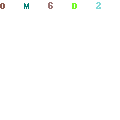 | 1. Introduction to AutoCAD Tutorials - Download Now
| | This is an introduction to our AutoCAD Tutorials. All beginners should start here to learn about the AutoCAD software and where to find the basic things that you will need to get started. It discusses menus, coordinates, toolbars, and some other miscellaneous topics. |
|
|
| Introductory Printout Download |
| |
| | 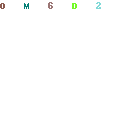 | 2. Create New Drawing - Download Now
| | This tutorial demonstrates how to use the AutoCAD Create New Drawing dialog box to create an empty drawing. The quick setup method sets up units and drawing area size and the advanced setup sets up the units, precision, and angles with their measurements, direction, and orientation. |
|
| |
| | 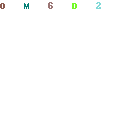 | 3. Units of Measurement - Download Now
| | The AutoCAD Drawing Units dialog box shows how to set up length and angle units for your drawing. The type of length units may be architectural, decimal, engineering, fractional, or scientific. You may also specify the scaling units for a drawing that is dragged and dropped onto the drawing. Angle units may be decimal degrees, degrees/minutes/seconds, grads, radians, or surveyor's units. |
|
| |
| | 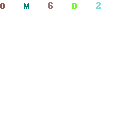 | 4. AutoCAD Coordinate System - Download Now
| | This AutoCAD tutorial teaches about the User Coordinate System which AutoCAD® uses to place points and objects when drawing. The tutorial teaches how to place points from the origin, from the last point, or using a specified angle. One cannot learn AutoCAD® without understanding these coordinates. |
|
| |
| | 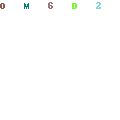 | 5. Object Snap - Download Now
| | The AutoCAD object snap tutorial teaches how to use the snapping options while drawing in order to make sure that lines and objects line up. It shows snapping to endpoints, midpoints, center points, quadrants, and other points. It also shows how to make AutoCAD® automatically choose the nearest point during the drawing process. This lesson is a must for anyone learning AutoCAD®. |
|
| |
| | 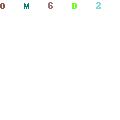 | 6. Selection Methods - Download Now
| | This AutoCAD tutorial covers how to select objects by clicking on them, selection multiple objects, and deselecting objects in a group. |
|
| |
| | 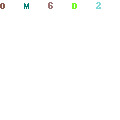 | 7. Quick Select - Download Now
| | Learn how to select AutoCAD objects by type, layer, color, etc. Selects in groups so that you do not have to select each one individually. |
|
| |
| | 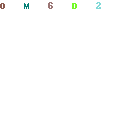 | 8. AutoCAD Templates - Choosing Default Settings - Download Now
| | Using AutoCAD templates, you can choose the default settings that you want AutoCAD to use. Use the templates to automatically set up your layers, linetypes, lineweights. Use them to set up default fonts and measurements. Use multiple templates and choose different settings for different types of drawings that you may make. Templates are truly a powerful Auto |
|
Video AutoCAD Tutorials for
Drawing Construction Commands
| | 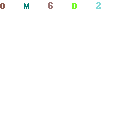 | 1. Drawing a Line - Download Now
| | This AutoCAD tutorial covers how to draw several lines and then connect them. |
|
| |
| | 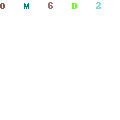 | 2. Drawing a Circle - Download Now
| | This AutoCAD tutorial describes how to draw a circle by either a specified radius or a specified diameter. The lesson then goes on to explain how to modify the circle and change its size by specifying an area or a circumference. The tutorial teaches a little about the command line and is the perfect way to get started drawing objects of exact sizes and specifications using AutoCAD®. |
|
| |
| | 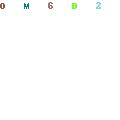 | 3. Drawing a Polygon from a Radius - Download Now
| | This AutoCAD tutorial covers how to draw a polygon by specifying the number of sides, then specifying the radius from the center to a corner or to a flat part of the polygon. |
|
| |
| | 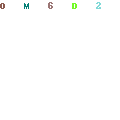 | 4. Drawing an Ellipse - Download Now
| | This AutoCAD ellipse tutorial teaches several methods of creating and modifying ellipses. First it describes what an ellipse is besides just an oval. It demonstrates how AutoCAD® can create an ellipse based on either a radius or diameter. The tutorial goes on to show how to create a partial ellipse based on an angle. It also teaches how to modify an ellipse by the properties box or by clicking on it to move/resize it. |
|
| |
| | 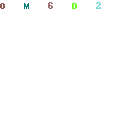 | 5. Drawing a Rectangle - Download Now
| | The AutoCAD rectangle tutorial shows how to draw a rectangle anywhere on the screen and make the base and height of the rectanlge a specified dimension. The tutorial then shows how to label these sides with their lengths. |
|
| |
| | 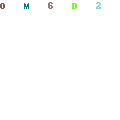 | 6. Hatch with Patterns and Gradients - Download Now
| | The AutoCAD hatch command can hatch patterns or gradients inside of an object. This tutorial also teaches how to associate the hatch with the object so that it will adjust with the size of the object during a stretch command. |
|
| |
Video AutoCAD Tutorials for Modify Commands
| | 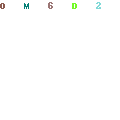 | 1. Trim Objects - Download Now
| | The Trim AutoCAD Tutorial shows how to remove parts of an object based on lines that intersect it. You may remove one part at a time or use a "fence" which removes a group of parts. |
|
| |
| |  | 2. Colors, Linetypes, Lineweights - Download Now
| | This AutoCAD tutorial teaches about the different styles that can be assigned to lines and objects. It demonstrates choosing a color, a the thickness of a line, and the style of a line such as dashed or continuous. |
|
| |
| | 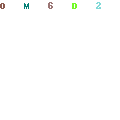 | 3. Extend - Download Now
| | The Extend AutoCAD Tutorial is for extending objects either out to the next intersecting line, or to a line that you choose. |
|
| |
| | 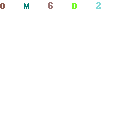 | 4. Move Command - Download Now
| | The AutoCAD Move Tutorial teaches how to move an object using a reference point on another object to another reference point on an object. This would easily allow you to move an object from one end of a line to another, to a midpoint, to quadrants on a circle, etc., etc. |
|
| |
| | 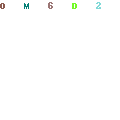 | 5. Copy Command - Download Now
| | This AutoCAD tutorial teaches copying objects. It shows how to copy a line multiple times by specifying a reference point. It also shows how to copy a line in AutoCAD® relative to another line's endpoints and midpoint. |
|
| |
| | 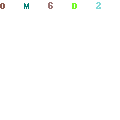 | 6. Offset and Through - Download Now
| | This AutoCAD tutorial teaches the offset/through commands. The offset command shows how to make a copy of an object, but makes it as an outline around the existing object at the offset you specify. The through command does the same except that it uses reference points to determine the offset. |
|
| |
| | 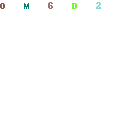 | 7. Scale Object - Download Now
| | Scale AutoCAD objects by a factor or to a specific dimension. |
|
| |
| | 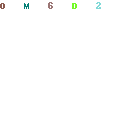 | 8. Mirror Command - Download Now
| | This AutoCAD tutorial shows several examples of a mirror command. It shows how to copy and flip objects based on multiple reference points. It also shows how to place a linear dimension on these flipped objects to show that they are flipped to the proper spacing. It also shows how to make a fully symmetrical object after having only drawn half of the object. The last thing this tutorial teaches is how to simply flip an object without making a copy of that object. |
|
| |
| | 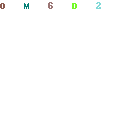 | 9. Array (Rows & Columns or Polar) Command - Download Now
| | The AutoCAD array command takes a single object and copies it multiple times in a pattern. The pattern can be either rows and columns or it could be a rotation around a point (like if you wanted to create teeth on a gear). The rows and columns are based on points and offsets. The polar array is based on a specified center point, the degrees that the rotation should cover (for example 180 for a half circle and 360 for a whole circle) and the number of objects that you would like to be copied. |
|
| |
| | 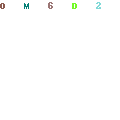 | 10. Dimension Objects - Download Now
| | The dimension AutoCAD tutorial teaches how to show measurements of objects that you have created using AutoCAD®. The lesson covers the different dimension types as well as how to add text, change formatting, and modify the dimension. The Quick Dimension shows how to instantly add dimensions to multiple objects with a single click, the Quick Leader shows how to add a custom dimension, then use the Dimension Edit and Dimension Text Edit to modify aspects about created dimensions. The AutoCAD Tutorial shows many types of dimensions. The linear dimension is either a vertical or horizontal dimension from two points or the length of a single object. The aligned dimension shows the distance between two points, but at the angle of the line created by those two points instead of horizontal or vertical. An ordinate dimension shows the position of a point relative to the origin. The radius dimension shows the radius of an object and the diameter dimension shows the diameter of an object. The angular dimension shows the angle between two given lines. Each of these are discussed in the Dimension AutoCAD Tutorial, but it goes on into detail about more advanced options for the dimensions and a few tips on using general AutoCAD commands. |
|
| |
| |  | 11. Layers - Download Now
| | AutoCAD layers are a way to group objects so that the groups can have common formatting. For example, you may want your objects to show up in one color and your dimensions to show in another. Create a separate layer for each, then you can change all the dimensions or all the objects at the same time. You may show or hide layers, change the color, lineweight, or linetype. AutoCAD layers are utilized often to make drawings easier to read. |
|
| |
| | 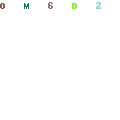 | 12. Divide & Measure - Download Now
| | Divide lines into equal parts and locate objects on these segments. Measure out specific distances on a line and locate objects at these points. This lesson also demonstrates some architectural uses of AutoCAD®. |
|
|
| Divide & Measure Print Download |
| |
| | 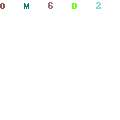 | 13. Chamfer Lines and Polylines - Download Now
| | The chamfer command will chamfer (basically cut off at the corner) two lines or each intersection of a polyline. |
|
| |
| | 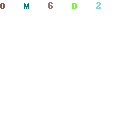 | 14. Stretch and Move / Realign Objects - Download Now
| | The stretch command is often used to realign objects. For example, a window in a wall can be moved with the stretch command so that any line trimming or extending is eliminated. This tutorial uses th |
|
Video AutoCAD Exercises
| | 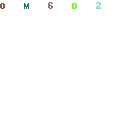 | 1. Location Absolute - Download Now
| | Draw a part from the given print using absolute coordinates for each point. |
|
|
| Location Absolute Print Download |
| |
| | 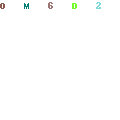 | 2. Location Relative - Download Now
| | Draw the given part using coordinates which are all relative to the last coordinate used. |
|
|
| Location Relative Print Download |
| |
| | 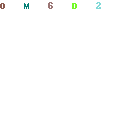 | 3. Location Polar - Download Now
| | Draw the given part using polar coordinates, a method of giving a length and angle of a line (for direction). |
|
|
| Location Polar Print Download |
| |
| | 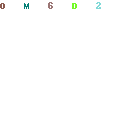 | 4. Draw the Mouse Ear - Download Now
| | This AutoCAD tutorial creates the mouse ear print using circles, tangent lines, a circle from two tangents, and the polar coordinate system. This is a great introduction to drawing real parts from prints or to create prints. |
|
|
| Mouse Ear Print Download |
| |
| | 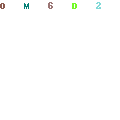 | 5. Draw the Locating Jig - Download Now
| | Draw this Jig from circles with radiuses and diameters, use the mirror command, and extend the use of mirror lines to aid in drawing. |
|
|
| Locating Jig Print Download |
| |
| | 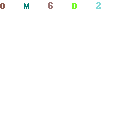 | 6. Draw a Gasket - Download Now
| | Draw this Gasket using circles, the polar array, the copy command, and a radiused fillet. |
|
|
| Gasket Print Download |
| |
| | 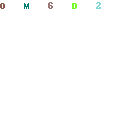 | 7. Draw a C-Clip - Download Now
| | Draw this C-Clip using AutoCAD commands that you have learned. |
|
|
| C-Clip Print Download |
| |
| | 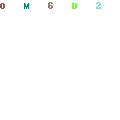 | 8. 3D Shell Cap - Download Now
| | This tutorial creates and joins 3D objects. It then subtracts a 3D hole, fillets the edges, and creates a shell out of the finished product.
Download the Shell Cap Print |
|
| |
| | 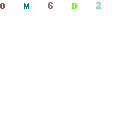 | 9. Layout Introduction - Download Now
| | Introduces layouts and papersp |
|
Advanced Video AutoCAD Tutorials
| | 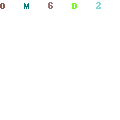 | 1. Extrude from a Path - Download Now
| | The extrude from a path AutoCAD tutorial teaches how to create a 3D object from multiple connected lines. The lesson creates several connected lines, fillets (curves) the corners of the intersections, then extrudes a pipe along the path created. The lesson shows how to join the lines and how to extract a section from the 3D object once it has been created. |
|
| |
| | 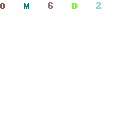 | 2. Solid Model from User-Defined Profile - Download Now
| | This AutoCAD tutorial shows how to create a custom profile (2D drawing) and then extrude that into a 3D object. It covers editing a polyline to join objects and then to extrude the joined object into a 3D solid model. |
|
| |
| | 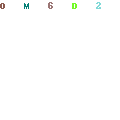 | 3. Solview, Soldraw, Massprop - Download Now
| | This AutoCAD tutorial shows how to get mass properties from a solid. More importantly, it shows how to create a basic print of a 3D solid model that could be used to manufacture a part. The lesson goes over massprop, section, modelspace/paperspace, soldraw, solview, dimensions, and various other commands. |
|
| |